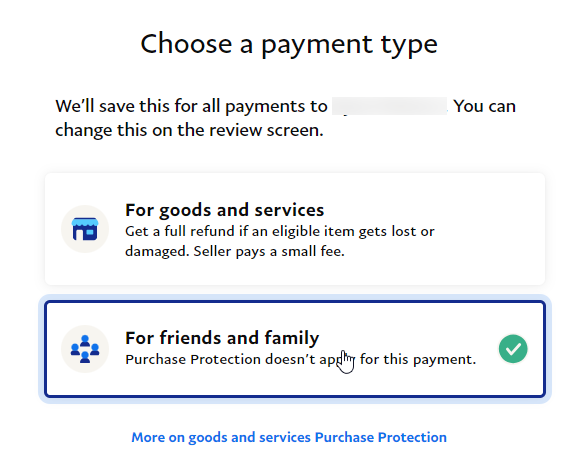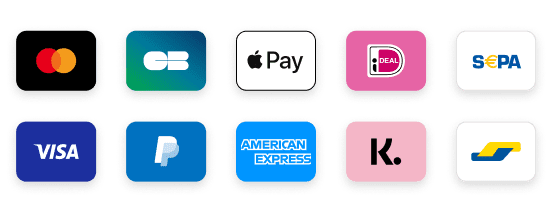King IPTV
KING IPTV Installation Tutorials
How to Install King IPTV on Your Device ?
What is King IPTV and How to Install King IPTV ?
Before we dive into the installation, it’s worth understanding why King IPTV is such a solid choice. It’s known for its extensive channel lineup. With an IPTV subscription to IPTV King, you get access to live TV, on-demand movies, sports, and more — all in high quality. It’s considered one of the best IPTV services in the World, not just for the channel variety but for its streaming reliability and excellent support.
Step 1: Prepare Your Device
Before you get started, it’s important to make sure your device is compatible with King IPTV. Whether you’re using a Firestick, smart TV, Android device, or iPhone, IPTV King works seamlessly across all platforms.
- Active KING IPTV Subscription: If you haven’t subscribed yet, sign up here for our affordable plans.
Device Compatibility
- Smart TVs: Most modern smart TVs support King IPTV via app installation.
- Amazon Firestick: A super popular option for IPTV users.
- Android/iOS devices: You can easily install IPTV apps on smartphones or tablets.
One quick tip: Make sure your internet connection is fast and stable. King IPTV runs smoothly at speeds of 10 Mbps or higher, which is crucial for uninterrupted streaming.
Step 2: Download IPTV KING
Now that your device is ready, the next step is downloading IPTV King. Here’s how you can do it for the most popular devices.
Installing IPTV KING on Android
- Go to Google Play Store.
- Search for an IPTV player like “IPTV Smarters” or “TiviMate.”
- Once installed, open the app and enter the IPTV subscription details you received from IPTV King.
Installing IPTV KING on iOS
- Open the App Store.
- Download the “GSE Smart IPTV” app.
- Enter the IPTV premium credentials provided by IPTV King.
Step 3: Install IPTV KING on Fire TV Stick
For Firestick users (which I personally use, by the way), the process is a bit different but just as straightforward.
Prepare Your Firestick:
- Go to Settings > My Fire TV > Developer Options.
- Enable Apps from Unknown Sources.
Download the Downloader App:
- In the Firestick home screen, search for Downloader.
- Install it and open the app.
Download IPTV KING:
- In the Downloader app, enter the following URL: iptvking.tv.
- This will download the IPTV KING app onto your Firestick.
Install and Configure:
- Once the download is complete, install the app.
- Open the app and enter your IPTV subscription credentials provided by IPTV King.
Step 4: Configure IPTV KING
Once you’ve installed King IPTV on your device, the next step is to configure it properly. This is the part where you input your subscription details to unlock the channels and streaming features.
Inputting Your Subscription Details
Upon opening the app, it will prompt you to enter your IPTV subscription credentials. You would have received these details when you signed up for IPTV King. Make sure you enter the correct M3U URL or Xtream Codes provided in your subscription confirmation email.
Customize Your Experience
Once the setup is complete, you can personalize your viewing preferences:
- Set up a favorites list for easy access to your top channels.
- Adjust the streaming quality based on your internet speed (I keep mine at HD, and it works perfectly).
With King IPTV, you can stream live TV, on-demand content, or even catch up on shows you’ve missed.
Conclusion
Setting up King IPTV is incredibly simple and, more importantly, worth it. After using various IPTV services over the years, I can confidently say that IPTV King offers the most reliable, high-quality experience. Whether you’re streaming live sports, news, or international channels, the service delivers.
If you’re ready to upgrade your viewing experience, I highly recommend signing up for King IPTV. For those still on the fence, you can check out more about their offerings at https://sub-iptv.shop
For Best IPTV In Netherland You can visit : https://iptv-bestellen.nl/
Now go ahead and enjoy your seamless, high-quality IPTV experience!