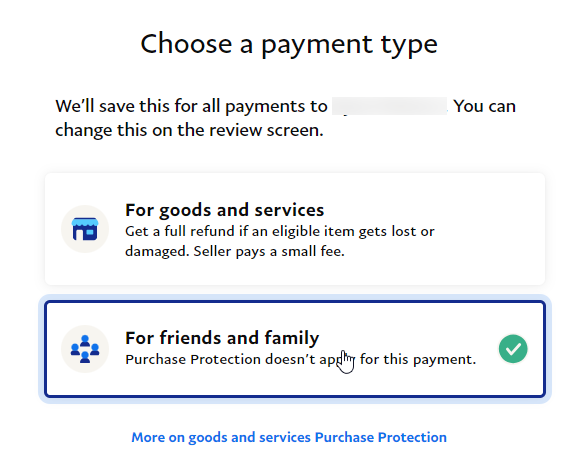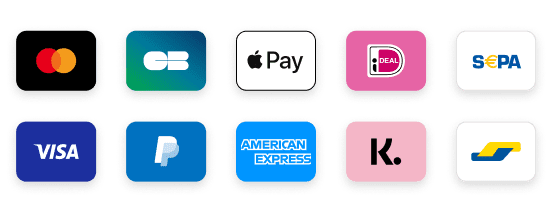How to Set Up KING IPTV on Fire TV Stick
If you’re looking for a way to elevate your TV-watching experience, you’ve probably heard about KING IPTV. It’s quickly becoming a favorite for many, especially in the United Kingdom, where folks are eager for quality content without breaking the bank. Today, I’m going to guide you through how to set up KING IPTV on your Fire TV Stick. Let’s get started!
Why Choose KING IPTV?
Before diving into the setup, let me share a little about my own experience. When I first ventured into the world of IPTV, I was overwhelmed by the options available. But once I stumbled upon IPTV King, everything changed. The selection of channels was fantastic, and the clarity of streaming was top-notch. If you’re considering an IPTV subscription, KING IPTV is definitely the way to go!
What You’ll Need
Before we start, make sure you have the following:
- Fire TV Stick: Ensure it’s connected to your TV and power source.
- KING IPTV Subscription: If you haven’t signed up yet, head over to iptvking.tv to grab yours.
- Stable Internet Connection: A good Wi-Fi connection is essential for smooth streaming.
- Device for Installation: You’ll need a smartphone, tablet, or computer to install the app.
Step 1: Setting Up Your Fire TV Stick
First things first! Plug in your Fire TV Stick and turn on your TV. Follow the on-screen instructions to connect it to your Wi-Fi. It’s pretty straightforward. I remember my first time setting it up; I was surprised at how easy it was to get everything up and running.
Step 2: Installing the Downloader App
The Downloader app is your gateway to getting KING IPTV on your Fire TV Stick.
- From the Fire TV home screen, search for Downloader.
- Install the app—it’s free and super handy!
This app has been a lifesaver for me. It made downloading apps so much easier than I expected.
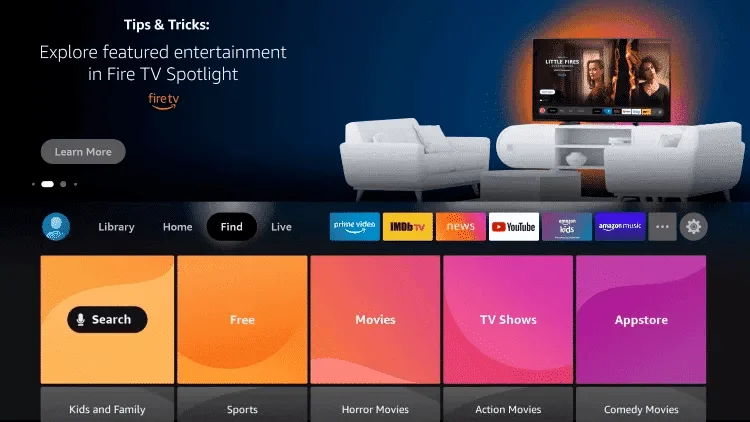
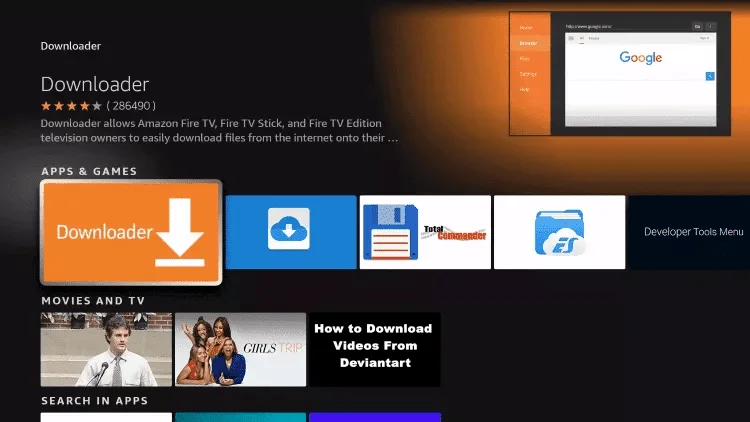
Step 3: Enable Apps from Unknown Sources
Now, we need to allow installations from unknown sources so we can download KING IPTV.
- Go to Settings on your Fire TV Stick.
- Select My Fire TV.
- Click on Developer Options.
- Toggle on Apps from Unknown Sources.
This step is crucial! I made this mistake on my first try and had to go back—trust me, save yourself the hassle!
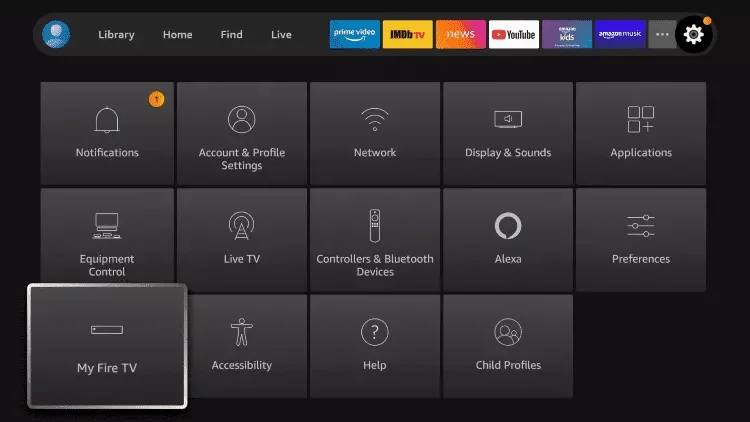
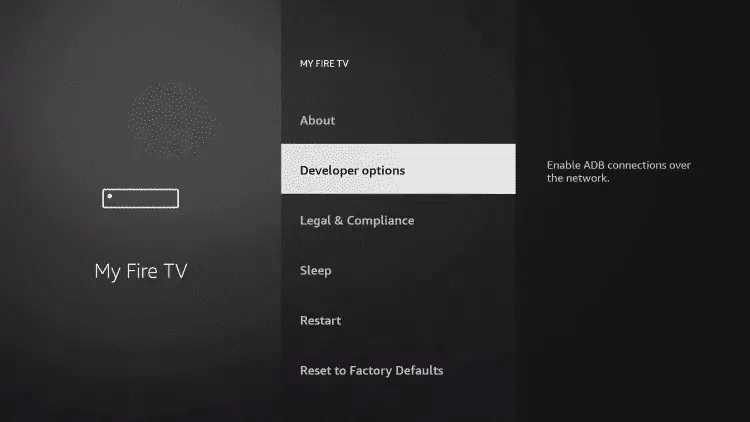
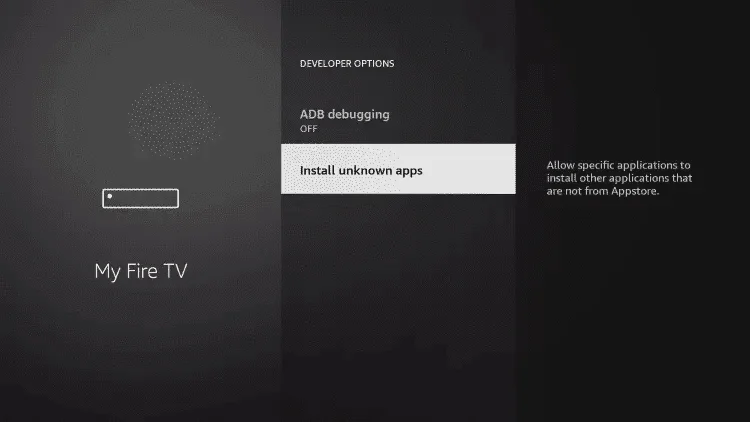
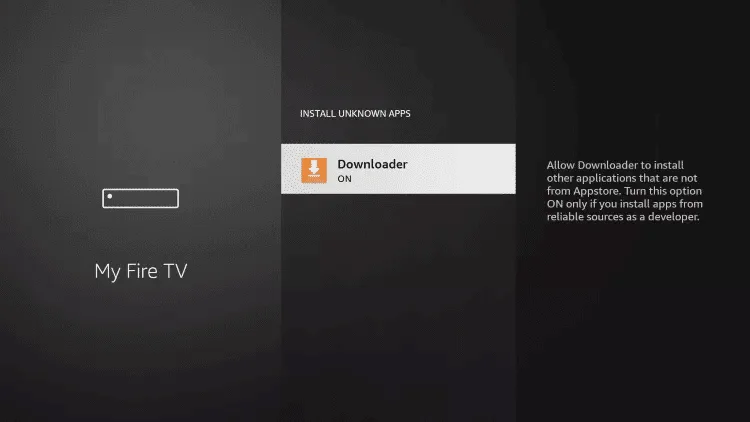
Step 4: Downloading KING IPTV
With the Downloader app installed, it’s time to get KING IPTV.
- Open the Downloader app.
- In the URL field, enter the link for the IPTV Smarters App APK (url : https://www.iptvsmarters.com/iptv-smarters-4.0.3.apk).
- Click Download, and once it’s finished, install the app.
I remember the first time I opened the app; the anticipation was real! The interface was user-friendly, and I was ready to dive into a sea of channels.
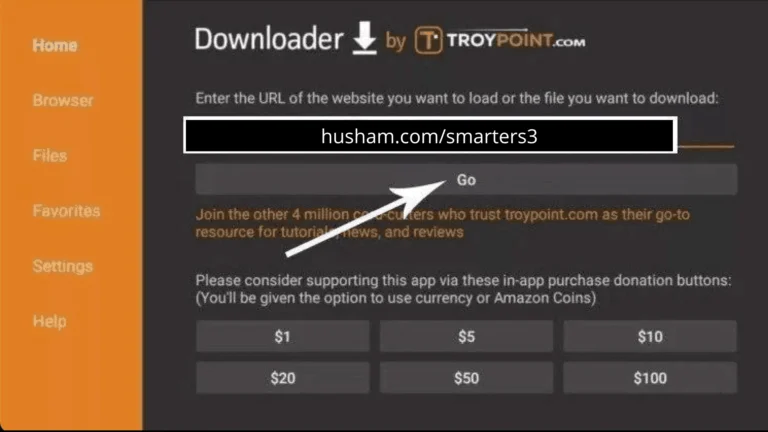
Step 5: Configuring KING IPTV
Once the installation is complete, it’s time to configure the app.
- Launch IPTV Smarters App.
- Enter your subscription details—your username and password and Url.
- Adjust any preferences like language or categories.
This is where the magic happens! You can tailor everything to fit your viewing preferences.
Step 6: Navigating KING IPTV
Now that everything is set up, let’s explore the app. The interface is intuitive, making it easy to find your favorite channels, whether it’s live sports or binge-worthy shows.
I love how organized everything is; it reminds me of flipping through channels on traditional TV but with way more options!
Conclusion
Setting up KING IPTV on your Fire TV Stick is a breeze once you know the steps. With the variety of content available, it’s no wonder I consider IPTV King the best option for anyone interested in IPTV in the UK.
If you’re ready to enhance your viewing experience, grab your subscription from iptvking.tv and enjoy all that KING IPTV has to offer!
Additional Resources
For any questions or support, feel free to visit iptvking.cc. Happy streaming!